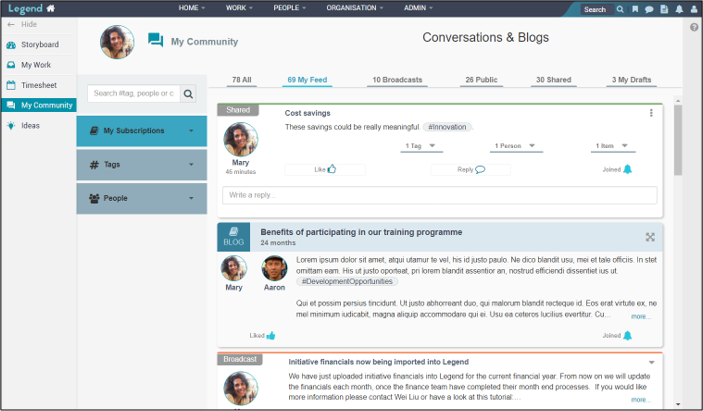July 25, 2022
Information on how to create and respond to conversations.
Conversations in our application can be used in many ways eg to exchange information and discuss ideas. You can share conversations with specific people, add them to blogs, link conversations to the work you’re doing (eg projects, programmes) and also link them to teams and groups. You can add hashtags to conversations, subscribe to hashtags, follow authors and search for conversations which might interest you. Conversations allow you to build networks across your organisation and build your community. They support organisation wide collaboration.
Conversation types
The conversation type determines the level of visibility a conversation has.
Public conversations
Conversations which anyone in the application can see on the conversations tab of their Home page.
Shared conversations
Conversations which have been shared with at least one person or item. People can view the conversation, if it’s been shared with them. They can also view the conversation if they are able to view an item (eg a project, programme, team, group) which has been linked to the conversation.
Draft conversations
Conversation which are not visible to anyone except the person who initiated the conversation, even if people or items have been added to the conversation.
Broadcasts
Messages to all application users which have greater visibility than a public conversation. Broadcasts pop up on the screen the next time someone logs into the application. They tend to be used for messages that all application users need to see. They can only be initiated by people with system admin security and are created differently from other types of conversations. See the Broadcast tutorial for more information.
Create conversations
There are two ways to create conversations (public, shared and draft). They can be created anywhere in the application by selecting the speech bubble icon from the top level Horizontal Navigation Bar.
Conversations can also be created from the right hand side bar (except on the Home page). Note that when conversations are created from the right hand side bar, they’re automatically linked to the item the conversation is created in (eg the project, programme or group). This means that anyone who can view that item, can also view the conversation.
Top level horizontal navigation bar
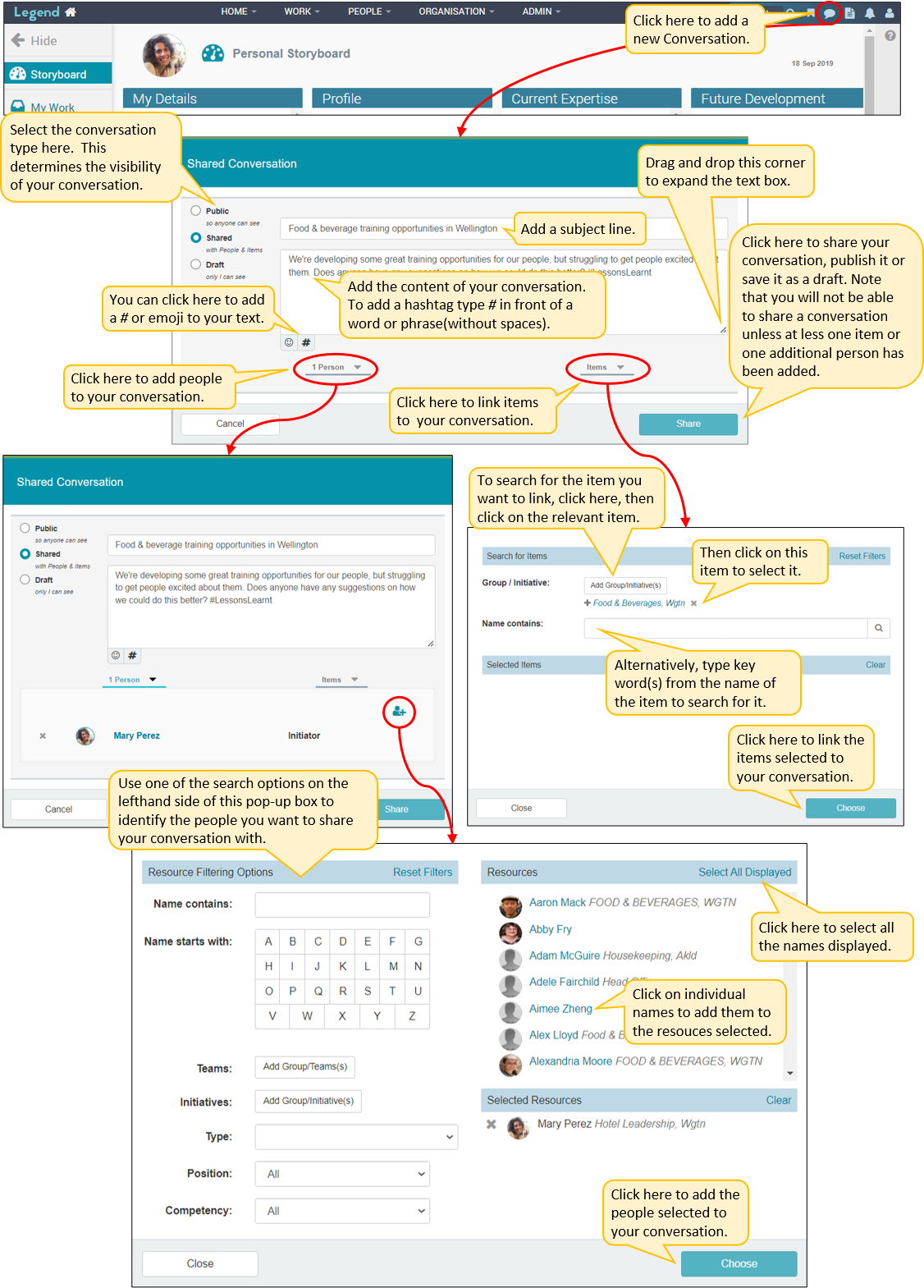
Right hand side panel
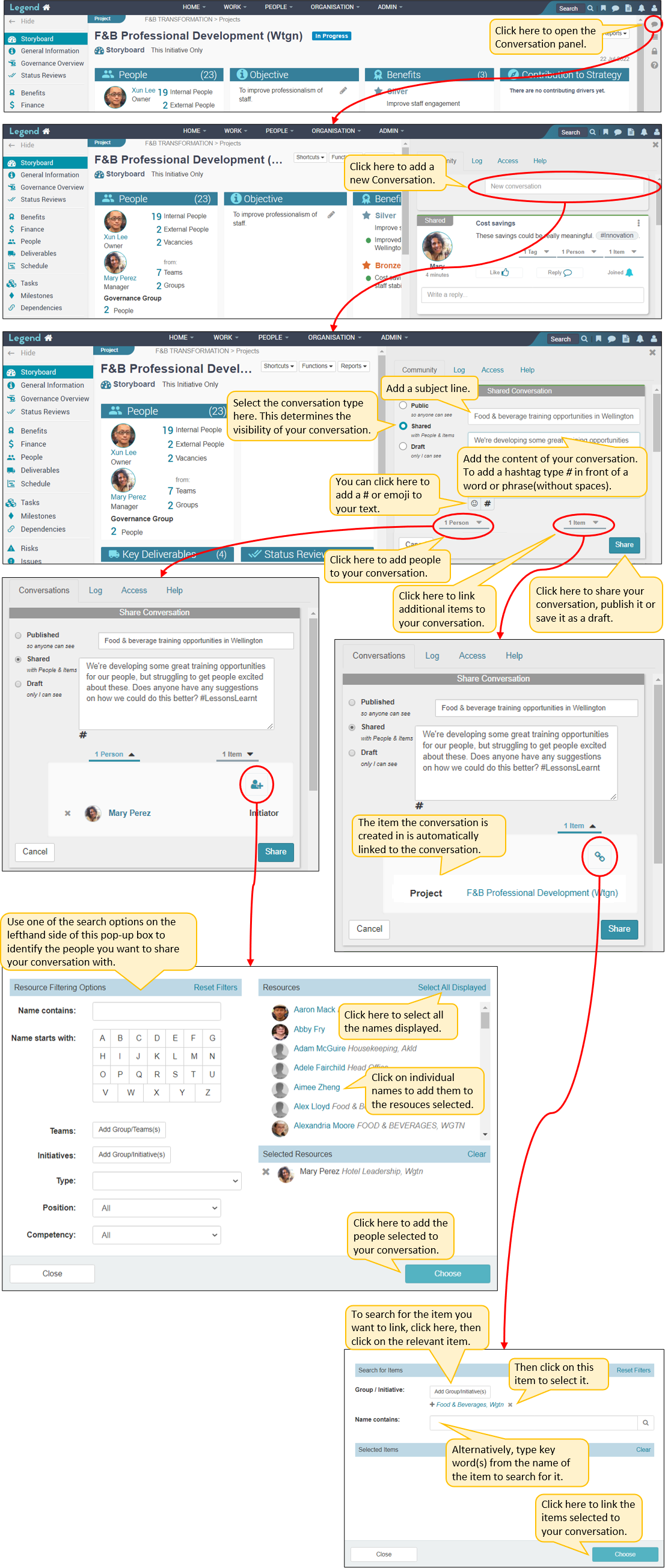
Respond to conversations
Responding to conversations works the same way, regardless of where you are viewing the conversation.
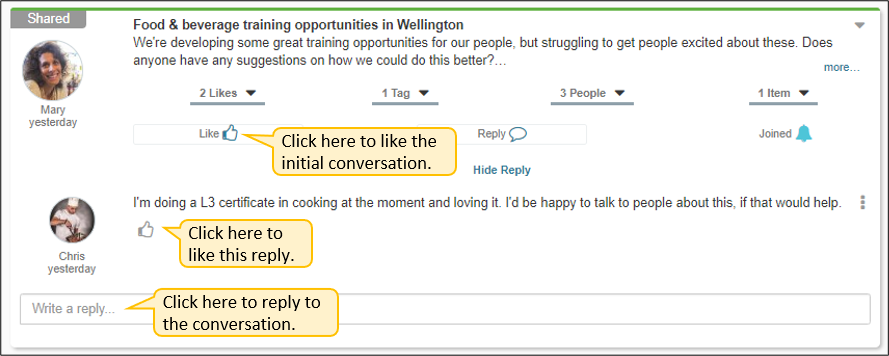
View conversations on the home page
You can read your conversations, subscribe to hashtags and search for conversations which might interest you on the Home page’s My Community tab. See here for details: My Community Tab Navigation.