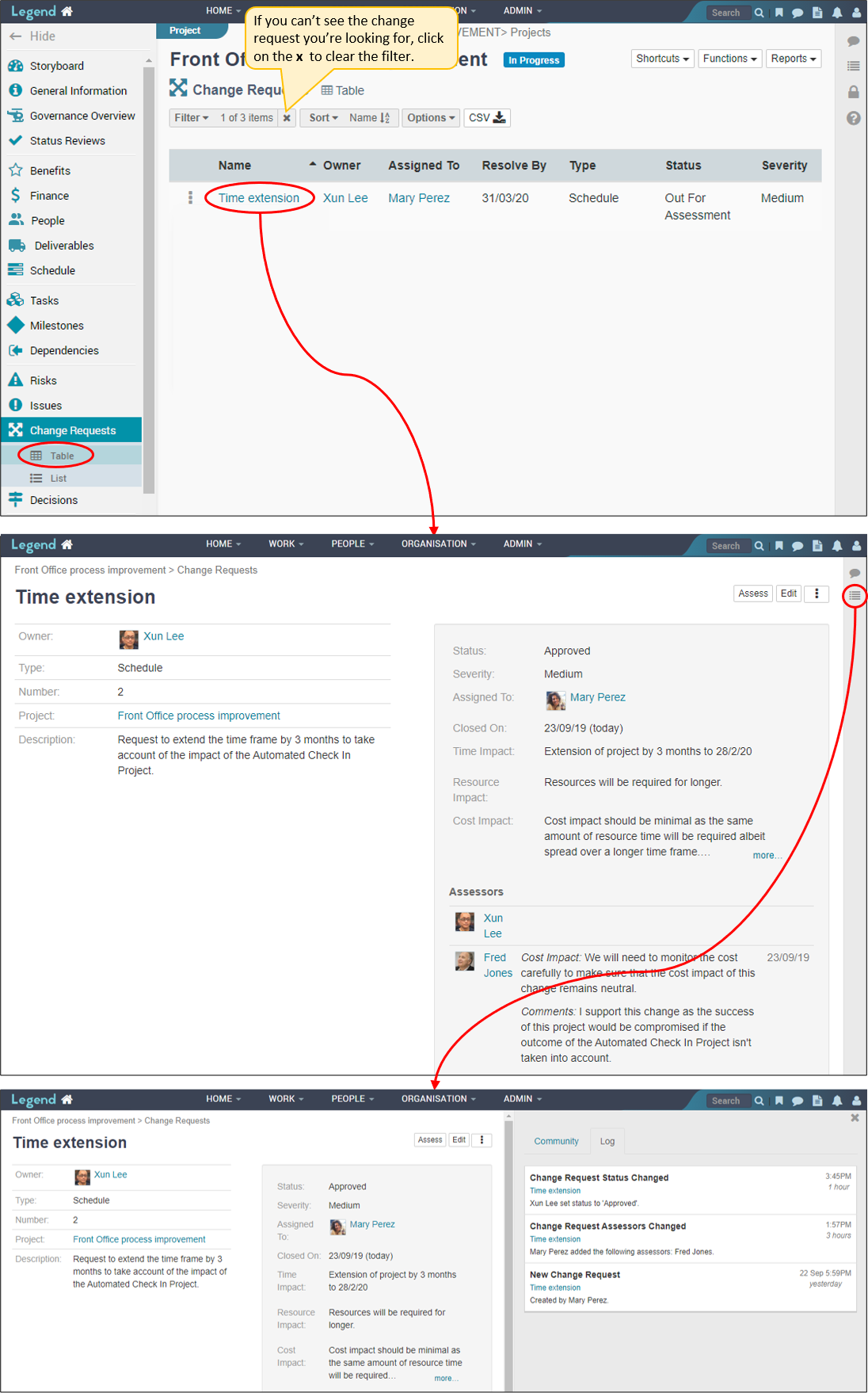July 25, 2022
Information on how to manage change requests for a project or programme.
Change requests are requests to make changes which are outside the authority of the people managing or governing the project/programme. Typically these involve requests to extend the timeframe, increase the budget or change the scope.
You can add change requests which need to be considered, invite people to assess the change request and record what decision was made. Using this process provides an audit trail of change requests.
Add a change request
Use the Shortcuts drop down button to add change requests to projects/programmes. This button is viewable on most project/programme views, in the top right hand corner.
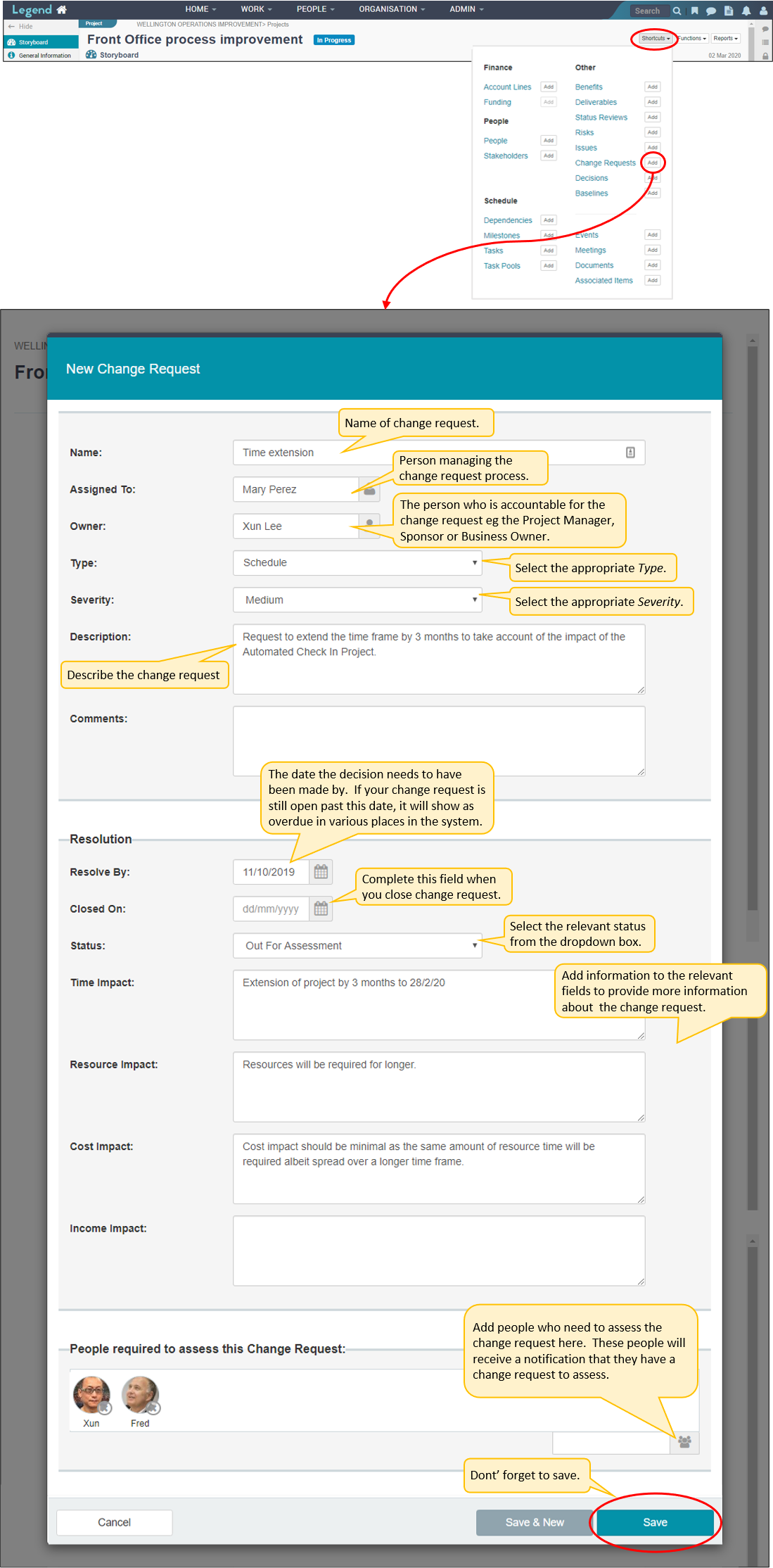
Assess a change request
People selected as assessors receive an email notification (provided their email notification is turned on). They click on the link to assess the change request. Alternatively they can go into their Home page and assess the change request from there.
Assess a change request from an email notification
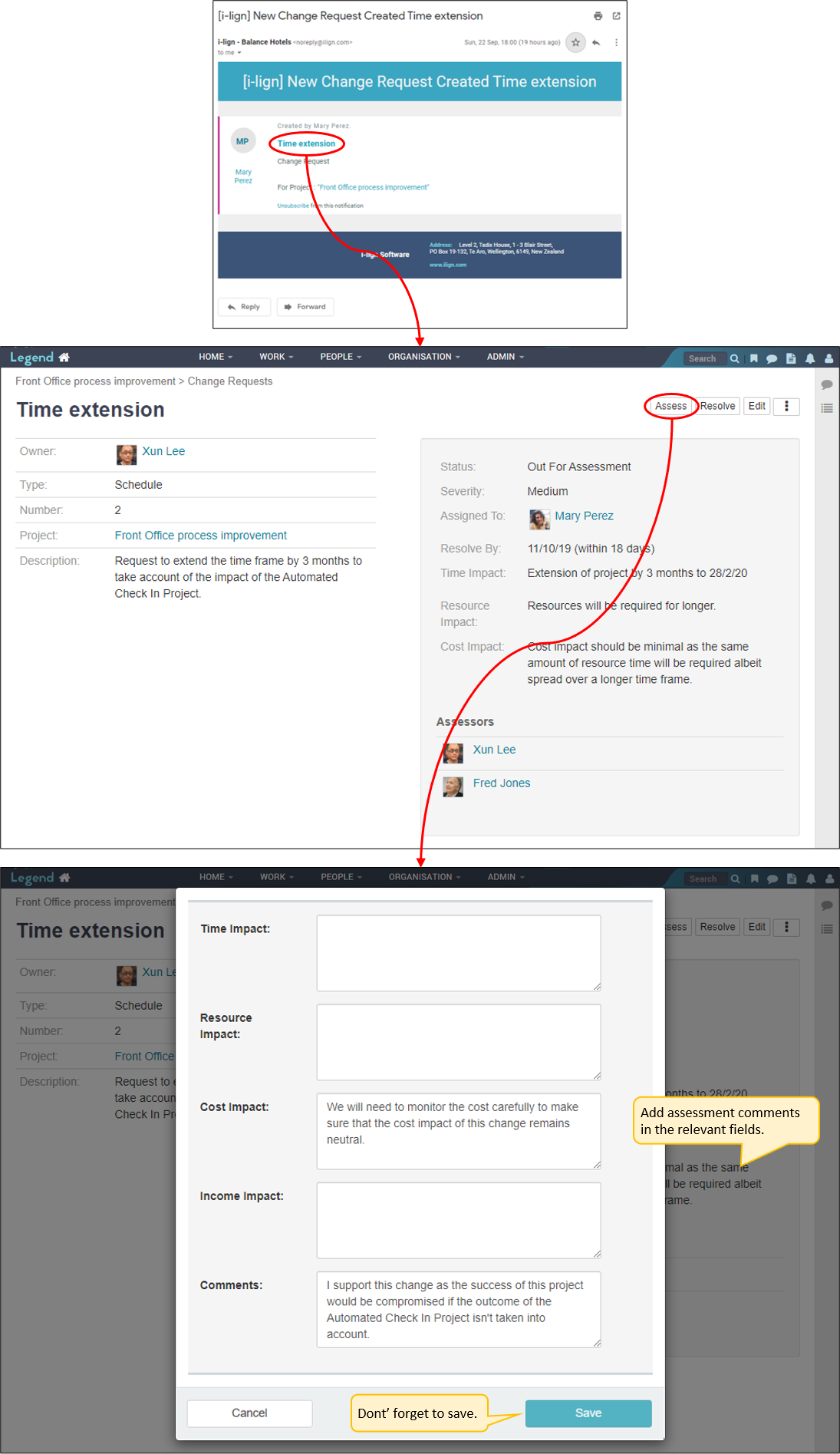
Assess a change request from the Home page
Use the left hand Vertical Navigation Bar to navigate to the List view of the My Work tab.
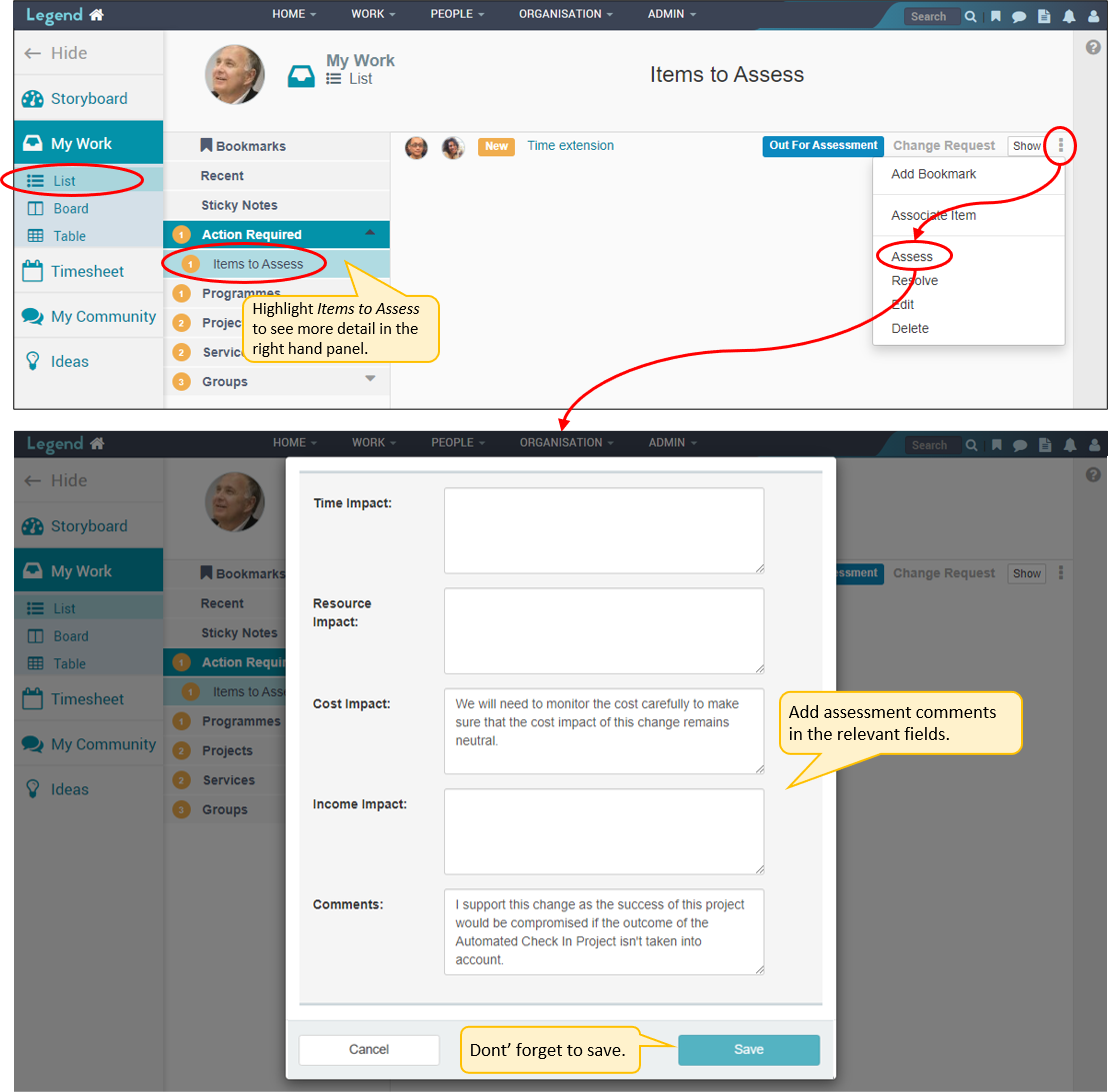
Resolve a change request
Once the change request has been considered and a decision made, this can be recorded either by the decision maker themselves or project/programme manager. The process is the same as for assessing the change request except that you select the Resolve button rather than the Assess button. You can also resolve a change request from the Change Request tab of the relevant project/programme. (See screen shots below).
Resolve a change request from the Home page
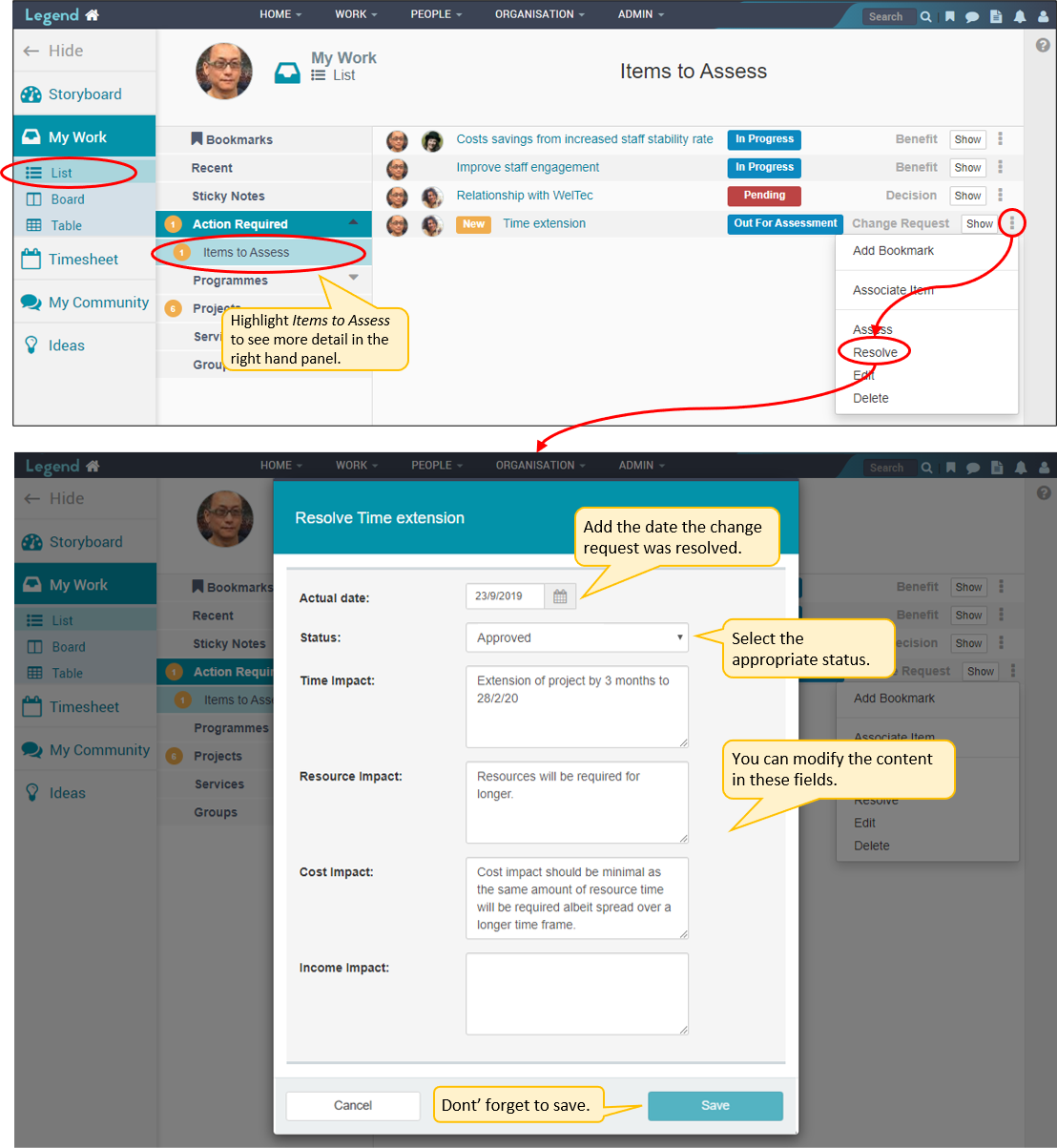
Resolve a change request from the relevant project or programme
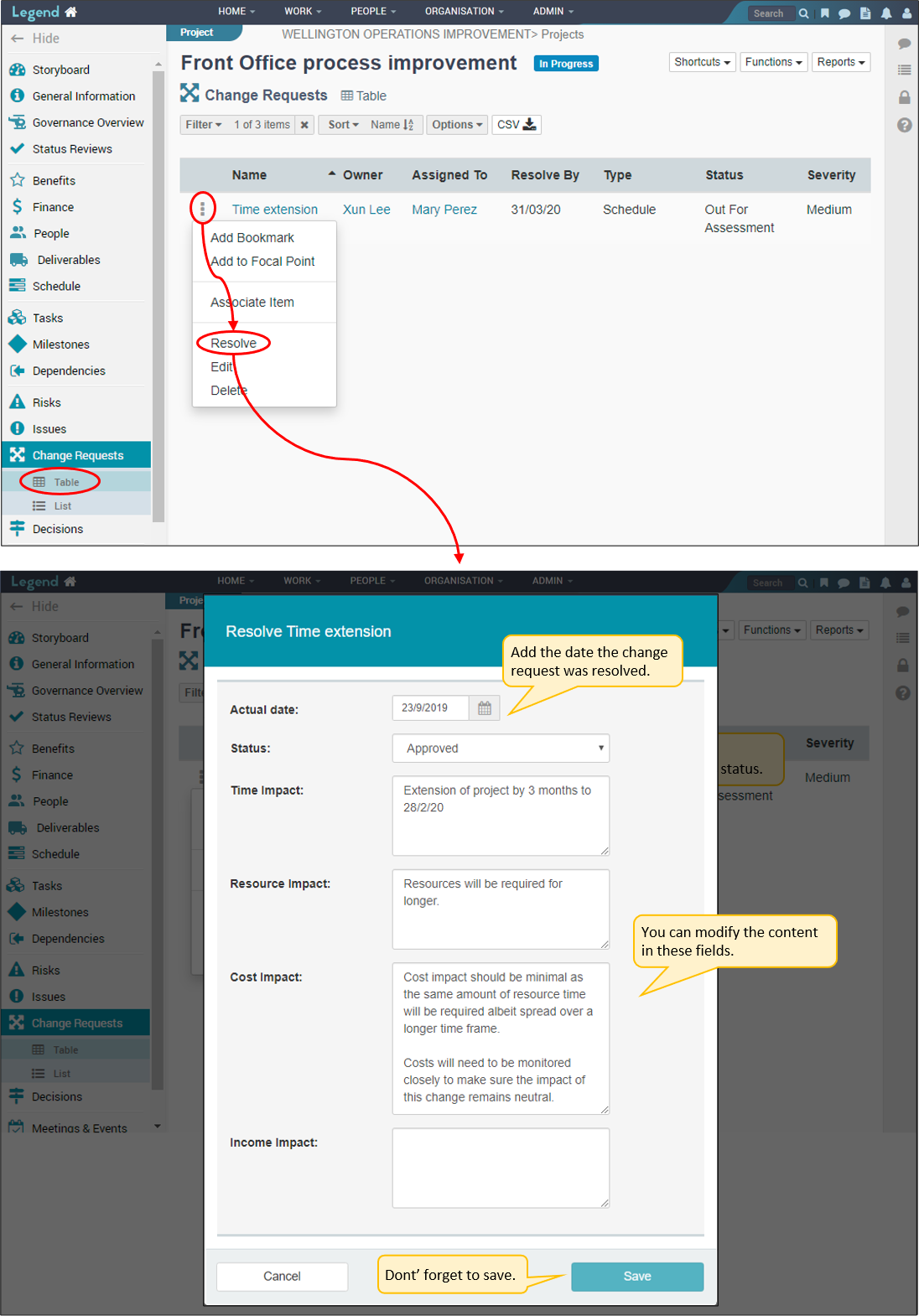
View a change request
Use the left hand Vertical Navigation Bar to navigate to your Change Requests tab. This tab has two views: Table and List. The screenshot below shows you how you can view the change request and see a log of changes made, including who approved it.