July 25, 2022
Information on how to add, view and edit project tasks.
Tasks are timebound portions of work used to organise and schedule the work of your project.
You can add people, action items and other related information to your tasks. When someone is added to a task, the effort they’ve been allocated for the task will show on their resource allocation information. The task will also appear on the person’s timesheet.
Once a task is underway, you can update progress on the task via the percent complete field.
Add Tasks
There are a number of options for setting up tasks. The most popular option is to define the task by entering its start and end dates. If you would like to use the other options such as effort based tasks see this Advanced Tasks tutorial.
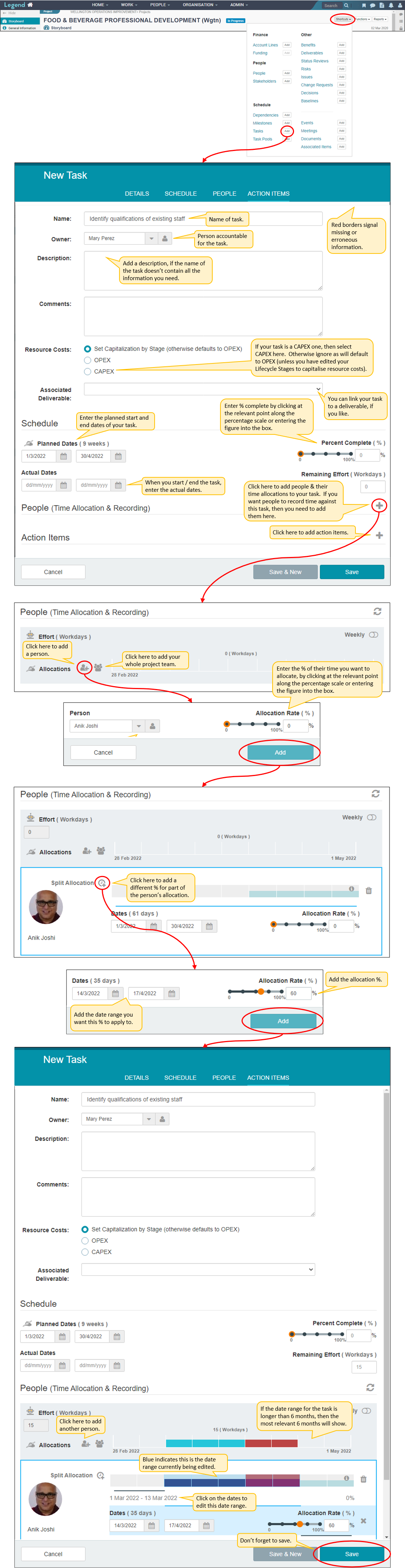
Use the add button to add a task quickly
As well as adding tasks from the shortcuts drop down menu, you also have the option of using the add button when you’re in the Tasks or Schedule tabs. When adding a task via the add button, all fields apart from the name are set to default values which can be edited later.

View tasks
There are two views on the Tasks tab. The Board view is a kanban style view that provides a simple way to manage tasks by dragging them across the columns: Not Started, In Progress, and Complete. The Table view provides a more detailed view of the tasks in a table format.
Along with milestones, tasks are also visible on the Schedule tabs. There are three views. The Summary provides an overview of the project’s schedule. The Gannt view provides the core functionality available in conventional gantt charts such as task, milestone and dependency management. It’s intended as a simple, accurate view of your schedule and dependencies, without the clutter of detailed information available in other views. There is also a Table view of the project schedule.
Board view (Tasks tab)

Table view (Tasks tab)

Gantt view (Schedule tab)
Click here for information on how to Customise your Gantt.

Edit tasks
Once the task is set-up you can it to reflect any changes.
