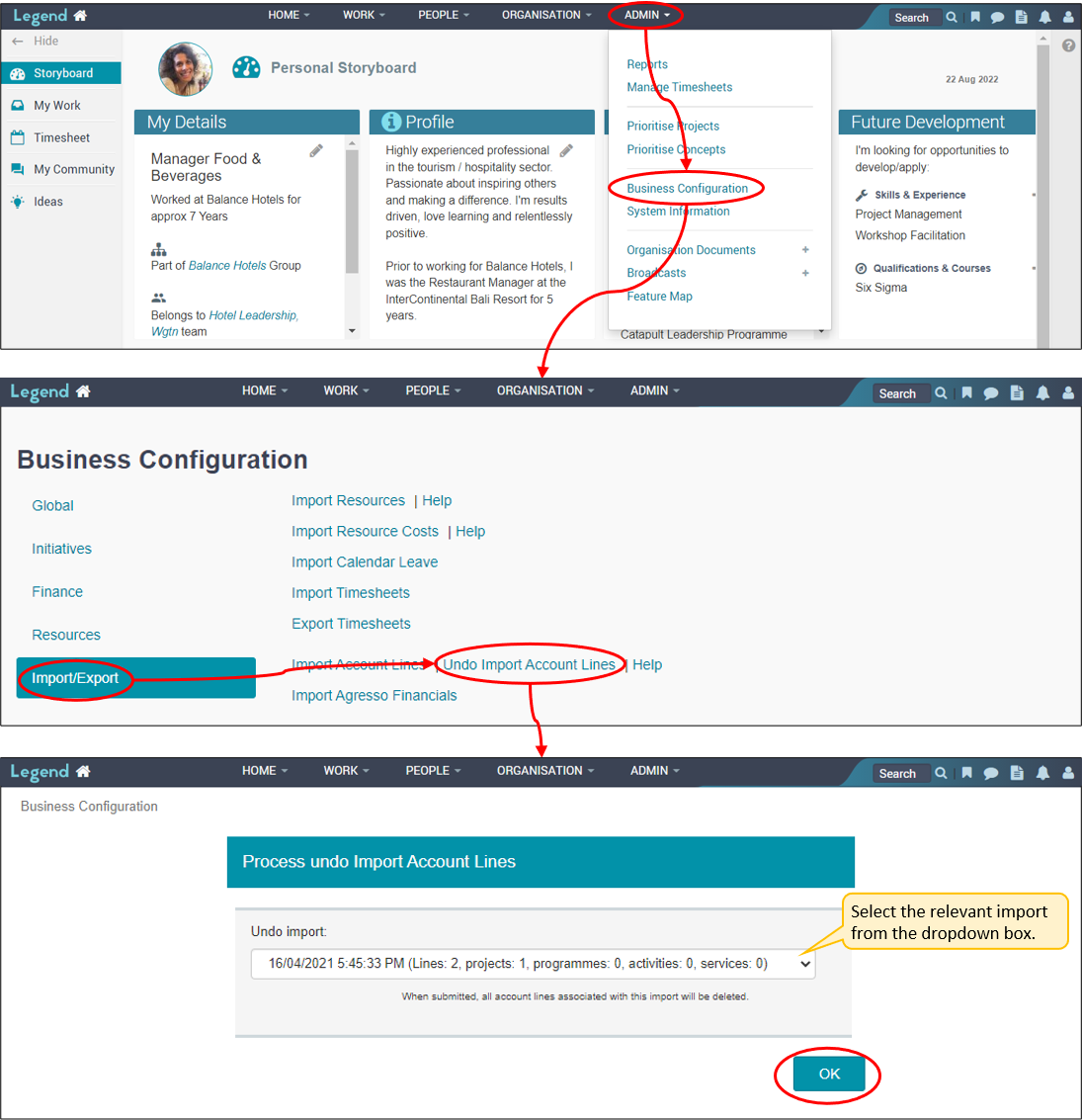July 25, 2022
Information on how to import financial information.
This tutorial shows you how to import account lines.
It’s important to fully understand how this import works before you carry it out as it involves adding to existing financial information.
We strongly recommend testing the upload on a test instance. Please contact us via support@ilign.com to request a temporary test instance containing your production data.
You’ll need to have the following Organisation security role to be able to carry out this upload: Configure Finance.
See Tuning the Finances for more general information on how to manage financial information in our application.
Import file format & content
The import file needs to be CSV format (comma separated format).
The file can contain as many rows as needed, but all should be for a single financial year.
The headings of your columns need to be exactly the same as the headings listed below. It doesn’t matter if there are other columns in your file. This means you can download information from your FMIS system and then make sure the information you want to import has the correct heading and format to be able to import. You need to have all the column headings listed below on your import except for Name and Comments.
Date
- Mandatory ie you must enter information in this column for each row.
- Date formats which can be used are: d/mm/yy, dd/mm/yy or d/mm/yyyy.
- Only the month and year information is imported. The information is used to add the account line to the correct month.
Type
- Mandatory ie you must enter information in this column for each row.
- This cell needs to contain one of the following: Programme, Project, Activity, Service
- This is used in conjuction with the Initiative Number or Finance Number to identify which initiative to load the finances against.
Initiative Number or Finance Number
- Mandatory ie you must enter information in this column for each row.
- This needs to match the initiative number in the application as it is used in conjuction with the Type to identify which initiative to load the finances against.
- If you are using a Finance Number for Projects, then you will need to have selected Finance Number for the Interface Field in your Organisation Settings. See Tuning Organisation Settings for information on this - you’ll need to scroll down to the Project Settings heading.
Account Code
- Mandatory ie you must enter information in this column for each row.
- This needs to match an account code in the application. See Tuning the Finances for information on how to add account lines.
Budget
- Cells in this column can be blank
- Use the following format: 1000.10 The import doesn’t accept $ symbols or comma separators eg $1,000.10 will prevent a successful import.
- The import doesn’t accept a dash in place of 0.00 or a blank cell eg - will prevent a successful import
Forecast
- Cells in this column can be blank
- Use the following format: 1000.10 The import doesn’t accept $ symbols or comma separators eg $1,000.10 will prevent a successful import.
- The import doesn’t accept a dash in place of 0.00 or a blank cell eg - will prevent a successful import
Actual
- Cells in this column can be blank
- Use the following format: 1000.10 The import doesn’t accept $ symbols or comma separators eg $1,000.10 will prevent a successful import.
- The import doesn’t accept a dash in place of 0.00 or a blank cell eg - will prevent a successful import
Name
- Optional information though we recommend you include it
Comments
- Optional information
Template spreadsheet
You can download this Account Lines Import Excel spreadsheet to use to upload your account lines into our application. Once data entry is complete, you’ll need to convert the spreadsheet to a csv file for import.
Import your file
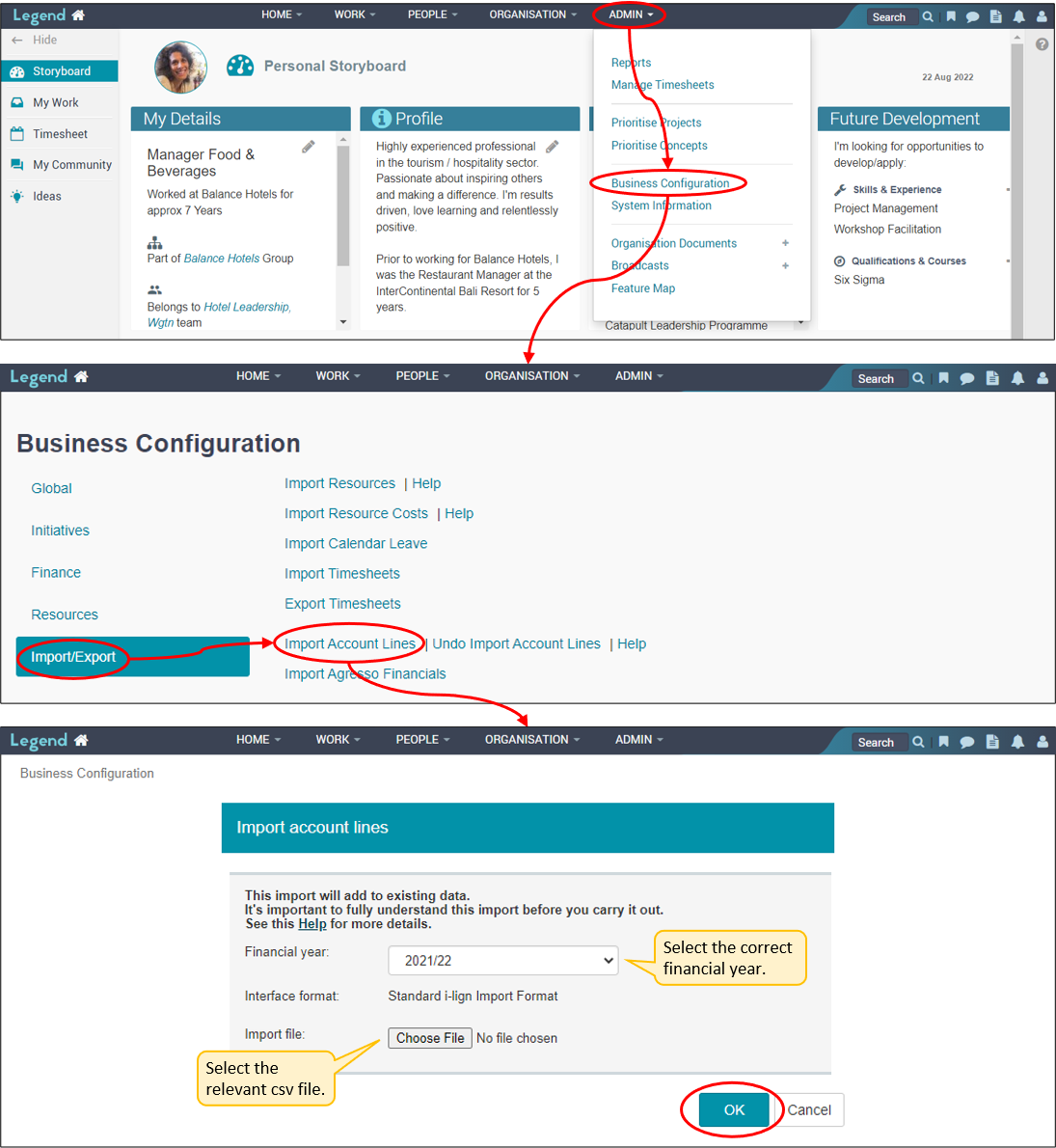
Undo your import
If you accidently import incorrect information, you can undo an import.