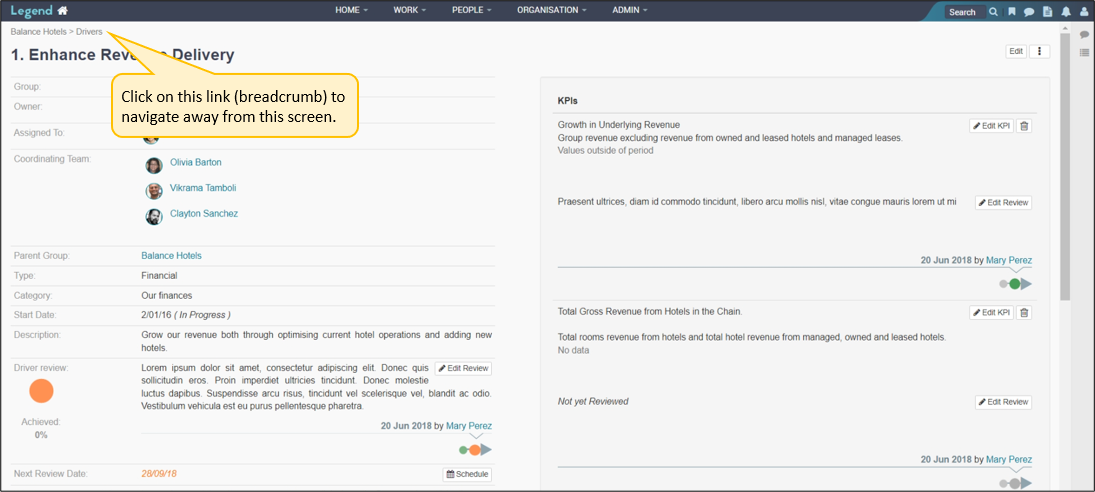July 25, 2022
Information on how to navigate around groups.
When you navigate to a group there are four main areas on the screen:
- the top level Horizontal Navigation Bar
- the left hand Vertical Navigation Bar
- the right hand Side Panel
- the Main Content Area
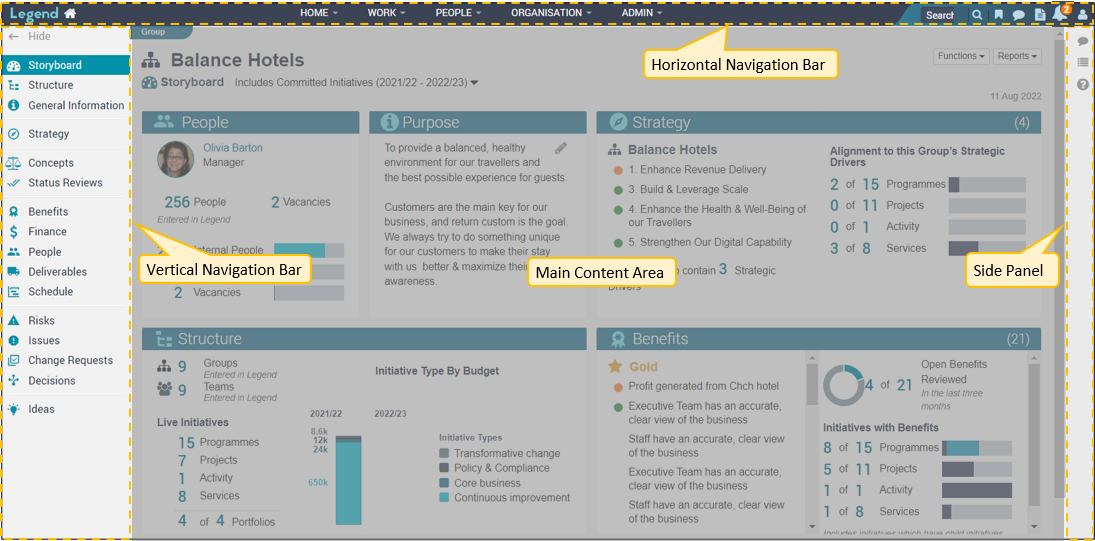
Horizontal Navigation Bar
The top level Horizontal Navigation Bar is visible on every screen. It gives you access to all the areas of the application you have security for. All the other content on your screen is determined by the location you’ve navigated to. See here for more information on Overall Navigation .

Vertical Navigation Bar
This is located on the left hand side and gives you access to the group’s content.
Click on the relevant tab to navigate to the content you want to look at. Many of the tabs have sub tabs which give you different views of the content you’ve navigated to. The screenshots below show how to navigate to another tab.
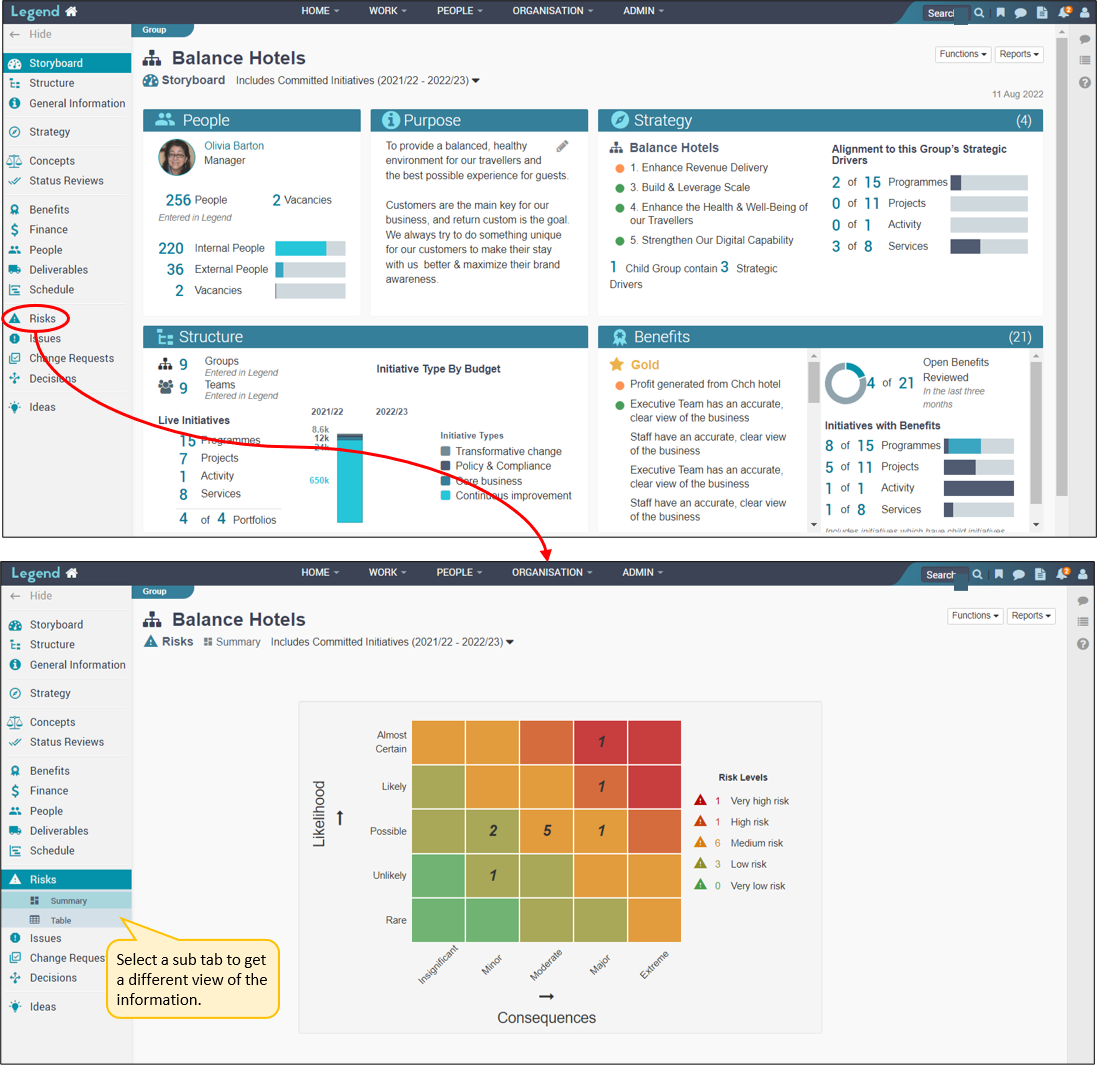
Side Panel
This provides access to the following additional information:
- Conversations and blogs which have been linked to this group
- A log of key actions taken for this group
- Help information specific to the tab you have navigated to. This includes links to more detailed tutorials.
To access this information click on the relevant icon.
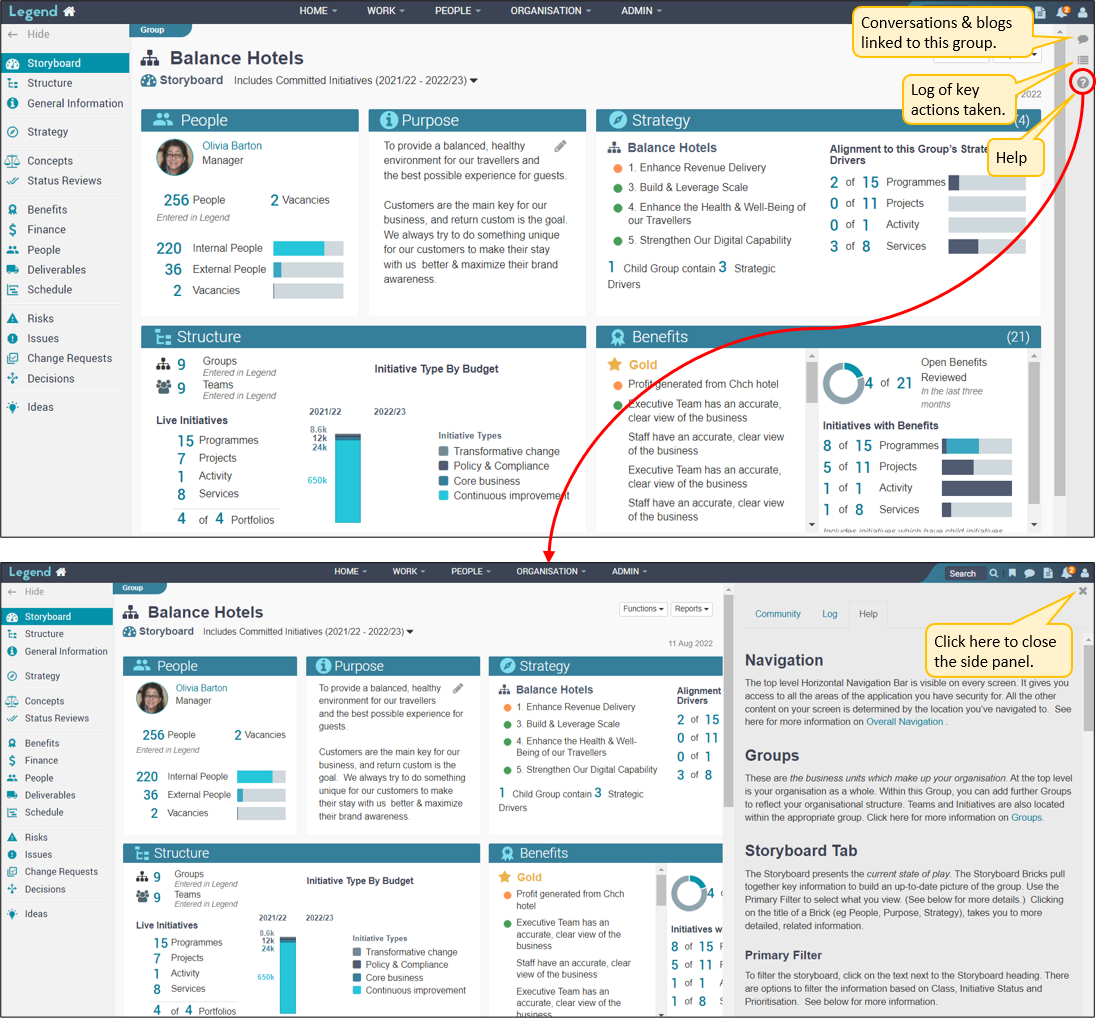
Main Content Area
This contains the group content related to the tab you have navigated to. For more information about the tab’s content click on the Help icon on the Side Panel.
This is where you add / update group information and carry out some other functions. To do this you click on the following dropdown boxes:
- Functions
- Reports (Organisation level only)
These dropdown boxes are visible on most group screens.
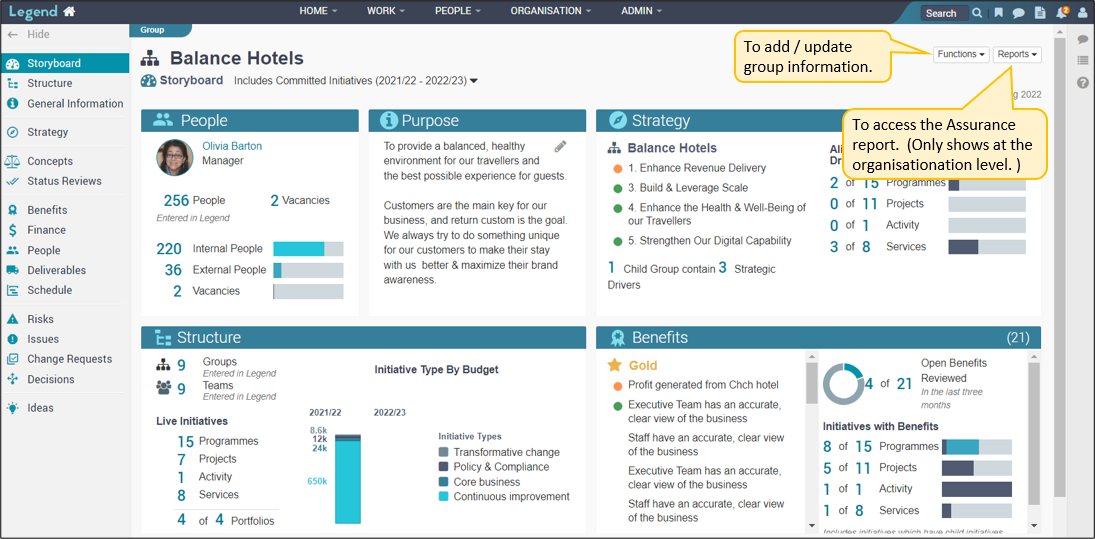
Breadcrumbs
Sometimes when you drill down to an individual item such as a strategic driver, the lefthand Vertical Navigation Bar disappears, to given more room to present detailed information. In this situation, you use the link (breadcrumb) on the top left hand side to navigate away from this screen. Note that you can also use your browser’s back arrow to navigate back to your previous screen.